Setting up for gaming on a PC is one of those ‘how long is a piece of string’ exercises – you could cobble together what you need from what you have, or you could head towards the stratosphere and join international gamer/YouTube phenomenons who allegedly spend upwards of $100,000…
We kind of hope you sit somewhere closer to the former option (because let’s face it, that kind of spend is a bit crazy), but we also acknowledge that the PC remains the best platform for gaming, so let’s explore what you might need:
Ergonomics
Whatever your budget, the ultimate gaming setup still needs to address the issues that concern any PC user – namely an ergonomic workstation setup. Indeed, when you consider how easy it is to get involved in a game and for hours to pass in the blink of an eye, having the right setup for your body’s health is even more important.
Start your setup with a desk that you can comfortably fit your legs under and onto which you’ll be able to rest your forearms easily (with your elbows at a 90-degree angle and your wrists in a straight-line position). Next, and possibly most importantly, is your chair: if you’re going to be spending a lot of time gaming, an investment in a gaming chair is also an investment in your posture and spinal health. A great gaming chair has a high-back design to cradle your whole body, height-adjustable armrests, and height-adjustable head and lumbar cushions. Other game-chair features may include memory-foam construction, deep-recline functionality, and breathable materials.
Hardware for gaming
Unlike consoles, games released for PCs (and we’re talking hundreds of thousands of titles) have different tech requirements, with some far more demanding than others. If you’re investing in a new setup, it’s a great idea to do a little research first – considering your processor, graphics card, RAM, and storage requirements against the types of games you’re planning to play.
The processor is the heart of your setup, determining performance, while the GPU (graphics processing unit) creates the beautiful face to your games, with high-end graphics cards allowing high frame rates, thus making higher resolutions playable without any lag. There are plenty of pre-built PC options available that will allow a great gaming experience, or you can pick and choose your individual requirements and go for a custom-built gaming PC.
Beyond the box, the next most important piece of gaming hardware is your monitor (or, in many cases, monitors). After all, how better to appreciate the detailed graphics of your favourite games than on a high-resolution monitor? As well as resolution (and the actual screen size), other things to consider when purchasing a gaming monitor include refresh rate, response time, colour accuracy, and available ports (and cost!).
Accessories for gaming
Okay, so this is where you can really start to have a little fun with your PC gaming setup. Accessories to consider include:
- a gaming headset (look for comfort, durability, true stereo sound or simulated surround sound, and a microphone for team-based games; options include wired or wireless)
- a gaming keyboard (comfort, responsiveness, and reliability should come first here, but decisions will need to be made regarding switch types, full-sized or tenkeyless (TKL), backlit or no, and wired or wireless)
- a gaming mouse (with options including wired or wireless, various hand grips, RGB lighting, programmable buttons, and even weights you can add or remove to improve your gaming accuracy)
You can also go above and beyond with additional speakers (for true surround sound), a webcam (if you plan to stream your gameplay), customisable lighting to attach beneath your desk or behind or above your monitor, a cable management tray or box, and blue light reduction glasses (to reduce eyestrain and to avoid messing with your sleep patterns too much).
Contact the Geelong PC gaming specialists
From a pre-built PC on a budget to a high-end, liquid-cooled custom-build, the team at Geelong Technology Group can help with all of your PC gaming needs. After all, we have staff members who enjoy their gaming as much as you do (if not more!) and we have the experience and knowledge to put together the perfect setup for the games you want to play.
Call us today for the best gaming system setups in Geelong and surrounding areas, including Ocean Grove, Barwon Heads, Torquay, the Bellarine Peninsula, the Surf Coast, Golden Plains, Colac, and Warrnambool.
☎ 1300 GET GTG (1300 438 484)
📍 166 Francis St, Belmont


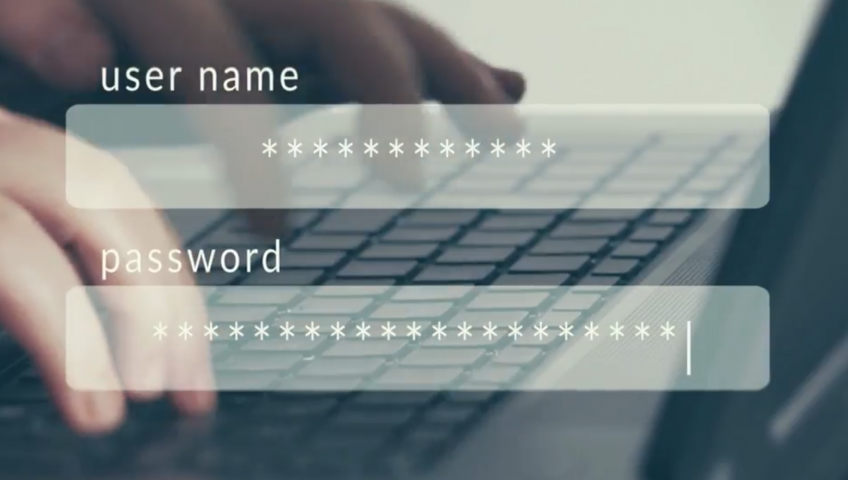
Recent Comments