When it comes to phishing in 2022, cybercriminals continue to target people more than tech infrastructure. That is, ‘pirates’, using social engineering, are probing for weaknesses in our defences, rather than in our cybersecurity defences. After all, it’s easier to get someone to open the 6ft gate than to find a way to climb over it or punch through it. Which brings us to our first major 2022 phishing trend:
Help Ukraine, Help the people, Help the children.
As insidious as this is, phishing and cryptocurrency scams are using the Russian invasion of Ukraine to their advantage. Indeed, as 2020 was to Covid phishing scams, 2022 is to the Ukrainian conflict, with new cyber threats popping up daily that pull on heartstrings to collect donations, data and/or cryptocurrency from victims. Look out for email subject lines such as ‘Support Ukrainian Children’ or ‘Ukraine donations desperately needed.’ (And only ever donate to organisations that you have confirmed are 100% legitimate.)
Brand and business impersonation
This form of phishing is increasing not only in scale but also in sophistication. As users become savvier, phishing attackers are using brands or businesses that we know and commonly interact with to create a facade of legitimacy. Users are asked to click on links and provide personal information; including passwords – via emails titled ‘Data breach’, ‘Potential account termination’ or ‘Password reset required’. And these emails are (allegedly) coming from the likes of Microsoft, LinkedIn and Amazon. Always be suspicious of emails that link you to a site requesting for your log-in and other details. Never provide your credentials via such a link.
Tax season scams
Tax season: time to buy some last-minute office equipment (or some top-tier business tech!), worry about the shoebox of receipts and fend off tax-season scams. The main thing to remember when it comes to tax time is that the ATO will never ask for personal information by email or text. (And they’ll never call you with a doom-laden message threatening arrest or jail time, either.) Any such message – requesting your tax file number or credit card details – can be disregarded as cyber fraud.
And remember: clicking such a link can also lead to disaster; potentially allowing scammers access to your computer system and then holding you or your business to ransom. If in any doubt: DELETE.
The ATO also has a regularly updated list of scams if you need to verify or report a problem.
Contact Geelong’s cybersecurity experts to reduce your risk of being scammed
At Geelong Technology Group, we’re kind of enthralled by scammers. (They’re always doing something new! Smishing attempts keep proliferating! They’re getting tricksier!) And we keep up with the latest cybersecurity threats. But what we really love is helping homes and businesses in Geelong, Ocean Grove, Barwon Heads, Torquay, the Bellarine Peninsula, the Surf Coast, Golden Plains, Colac and Warrnambool with their online security. We’re here to help with our anti-piracy solutions and cyber-attack prevention services, so don’t hesitate to contact us today on 1300 GET GTG (1300 438 484). Or drop by to chat with the team at 166 Francis Street, Belmont.



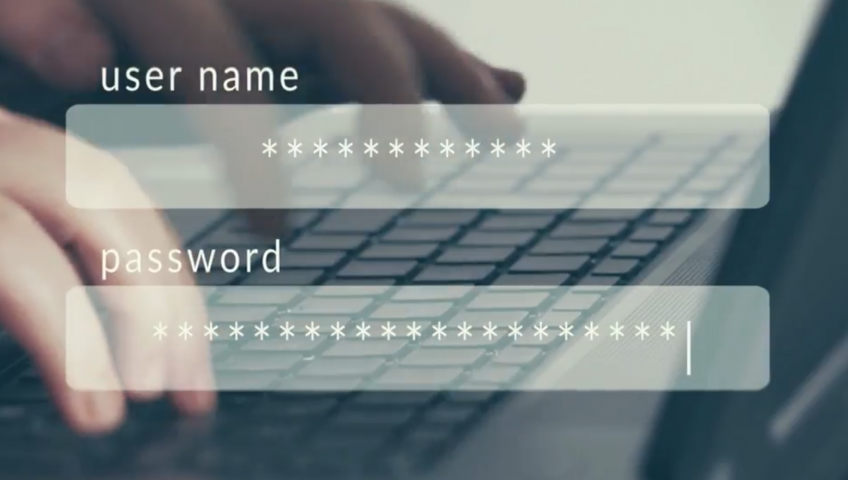



Recent Comments