When it comes to up-to-the-minute business operations, connectivity is key. Your customers need to be able to find out about you (Hello, great website!), but they also need to be able to contact you. And this is where a great phone system comes in.
VoIP (Voice over Internet Protocol) is a phone technology that allows your business to receive and make phone calls using the internet (instead of over traditional fixed lines). As well as being incredibly cost-effective, it also comes with a side-serve of great features to boost your business connectivity, productivity and growth.
VoIP features: Find me, Follow me
With VoIP, you don’t need to be sitting at your office desk, waiting for the phone to ring. You can be … anywhere in the world! As long as you’ve got internet access and your laptop, tablet or phone, VoIP calls can reach you.
With the ‘Find me, Follow me’ dual application, your VoIP call-forwarding software will automatically try one number after another to track you down until you answer the call (or your voicemail kicks in). The beauty of this system is that the call routes from a single virtual number, connecting wherever you need it, while leaving your own private numbers, well, private.
VoIP features: automated attendant
Give your front desk staff some of their time back with an auto-attendant! Rather than an actual person answering and transferring call after call, an automated attendant acts in their stead, forwarding calls to the correct department or staff member. This virtual-receptionist feature also means your incoming caller only has to explain why they’re calling once – directly to the person they need to speak to.
VoIP features: hold music
We know, we know – hold music is the pits! But did you know that researchers have shown that more than 50% of callers will hang up in less than a minute if they’re showered with silence, compared to little more than 10% who are subjected to hold music? Leads hanging up and going elsewhere is not what you want, so remember that a little ditty can go a long way.
VoIP features: call reporting
Yes, you read that right – real-time call reporting. This is the kind of data that’s worth its weight in gold dust. Call analytics can provide a slew of data ready to be harnessed for the good of your company (and your customers). When are you busiest? Are there times when call waits are just too long? Are the bulk of your calls coming from one area (possibly indicating that your marketing in that region is hitting the spot or that you need to start marketing in other neighbourhoods)? This kind of business data can inform major company decisions – with facts rather than hunches or assumptions.
VoIP features: Voicemail transcription to email
Listening to voicemail after voicemail is tedious work. After all, there’s no way to check on the priority of each call without actually listening to the caller speak. Who should you call back first: the first caller or the fifteenth?
VoIP voicemail to email provides an emailed transcript of each phone message, meaning you can quickly glance through your messages to rank their importance without listening to them word by word. This one is a definite win for productivity!
Looking for Geelong VoIP solutions?
Geelong Technology Group are the experts in providing VoIP services and local support to businesses in Geelong, Ocean Grove, Barwon Heads, Torquay, Bellarine Peninsula, Surf Coast, Golden Plains, Colac and Warrnambool.
If you’re looking to upgrade from an old phone system or scale an existing comms package – we can help. Our specialist team can provide a customised VoIP solution that delivers a business-ready communications environment that meets your company’s needs at a cost-effective price. You can even contact us today for a FREE consultation. So what are you waiting for?



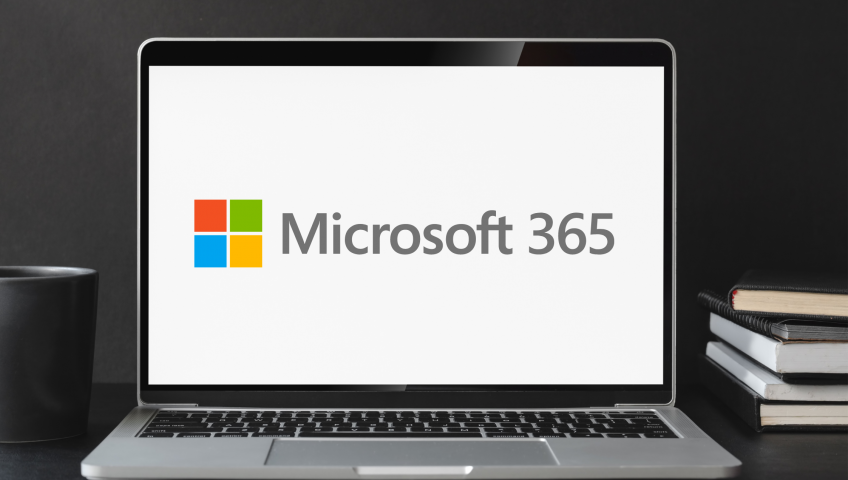




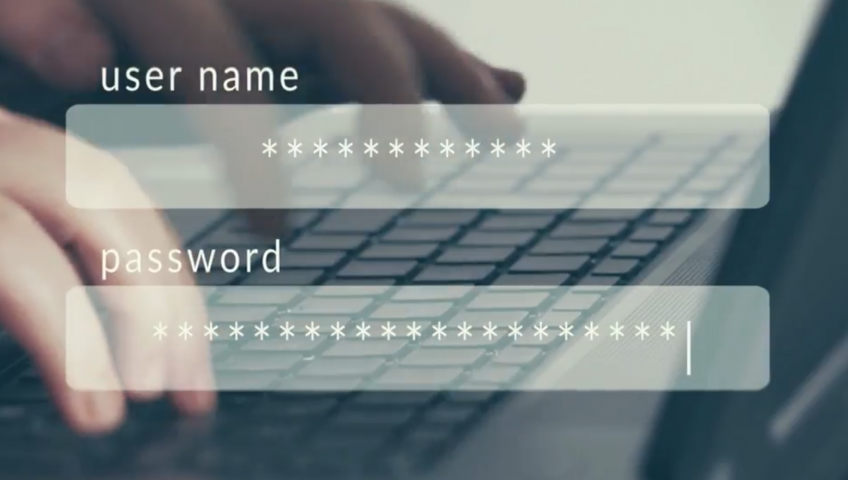

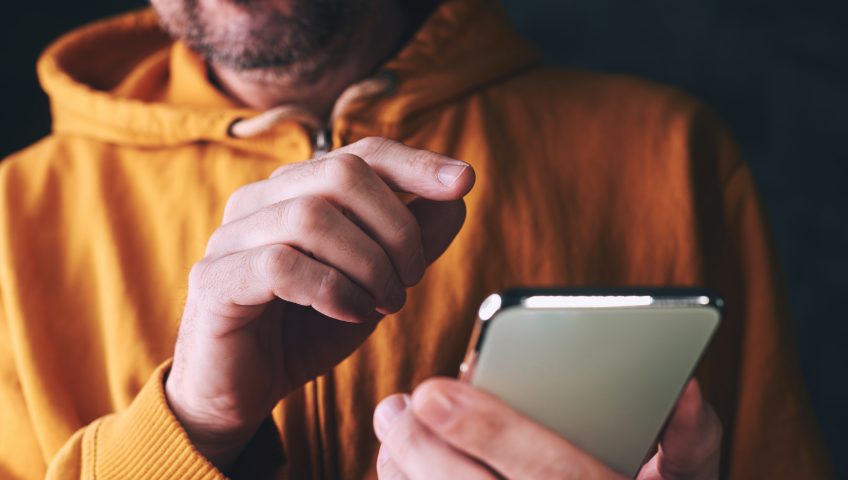
Recent Comments