Remember the image of the corporate golfer with two phones clipped to his or her belt – one for business, one personal? Mercifully we don’t see this crime against fashion too often anymore… thanks partly to company BYOD policies.
The BYOD (bring your own device) movement has transformed the workplace, allowing employees to use their own devices for work purposes. Employees working in a BYOD-friendly company use their own smartphones, laptops or tablets to do their work, rather than using a company-issued device. BYOD can increase productivity and collaboration in the workplace, as individuals are already familiar with their own devices and can customise their use to their own needs. No learning curves with unfamiliar tech. No more playing ‘snake’ on the company Blackberry because that is the only program you can figure out!
It all sounds quite idyllic, but there are certainly challenges for businesses to overcome and pitfalls to avoid.
Common BYOD risks and challenges
The freedom and flexibility of BYOD for employees can come at a cost. Some of the biggest pitfalls when individuals start using their own devices at work include:
- Security vulnerabilities – especially when we consider that the user is often the weakest link in endpoint security. One well-timed malware attack on one user device could instantly threaten the confidentiality of all of your sensitive business data.
- Reduced privacy for both the employer and the employee.
- Issues with data removal and retrieval – particularly when an employee leaves the company.
- Compatibility and support concerns – will company systems and software work across various devices? And who will help if individuals have issues with their phones or tablets?
Avoid BYOD pitfalls with a strong BYOD policy.
If your business already has a BYOD program – without having an actual policy – or you’re looking to implement BYOD soon – read on.
Your BYOD policy should:
- Explicitly define your BYOD expectations. This will include your device criteria, including compatibilities and maximum age; expectations around updates and security requirements; passcode guidelines and management; and a comprehensive privacy approach that considers both your company and your employees.
- Be evergreen. Not updating your policy as your business and/or external factors change over time is as problematic as not having a policy at all. Review your policy regularly and keep it up to date.
- Include data and cybersecurity training for all employees. Head over here to read up on how often cybersecurity awareness training should occur in the workplace.
- Consider VoIP apps for business calls. Avoid the issue of giving customers access to employees’ personal numbers by using a business VoIP phone system. VoIP mobile apps allow employees to make and receive calls through a business number and include a range of other useful features.
- Incorporate onboarding and offboarding processes. Outline what security measures must occur when an individual starts with your BYOD program. And ensure your exit procedures include specific details about data retrieval and removal.
Contact your Geelong IT experts if you need advice, devices or VoIP technology.
The team at Geelong Technology Group are big fans of BYOD programs – if they’re well implemented! We can help you explore solutions to ensure a secure BYOD policy and recommend tech tools to manage BYOD challenges. We can also assist with a tailored business-ready communications package that includes up-to-the-minute VoIP technology.
Oh, and if you’d prefer your company sticks with its HYOD (here’s your own device) program, we can assist with bulk-buy technology purchases too.
Give us a call or drop by our specialised service centre and showroom to chat in person:
☎️ 1300 GET GTG (1300 438 484)
📧 support@geelongtechnology.com.au
📍 166 Francis St, Belmont

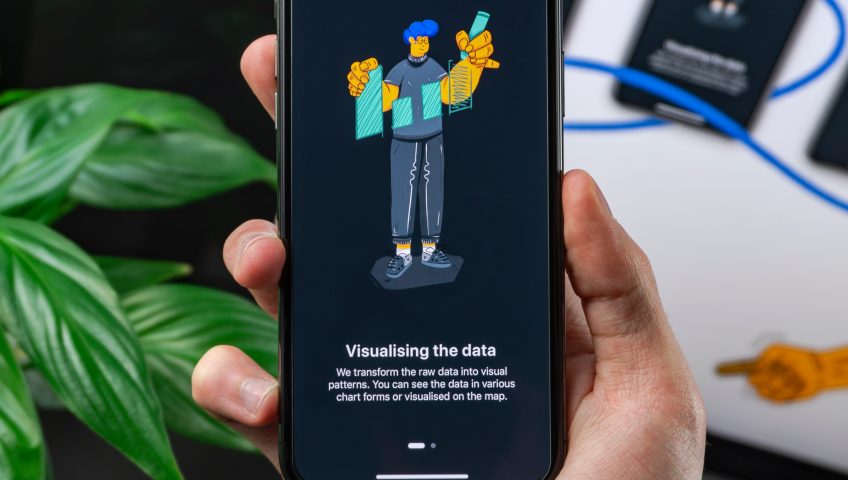


Recent Comments