Overseas travel on the cards? Lucky you! (Can we come?!) Seriously though, if you’re heading overseas, or even just interstate, now is the time to think about the safe travel and security of your devices and data. Now. Not when you have a spare five minutes in the café at the airport. And definitely not when you’re opening your suitcase at the hotel, hoping you packed the right charger.
Getting ready for safe travel
Make savvy device decisions
The more devices you have with you, the greater the possibility that something will get lost, stolen or maliciously accessed. If, for instance, you know you’ll mostly just be checking your emails, opt to do so on your phone and leave your laptop securely at home.
Protect your devices
Device protection comes in many guises, both virtual and physical:
- Ensure your devices are locked with a pin number or fingerprint ID.
- Install antivirus and anti-malware protections – or ensure your current protections are fully up to date. The same goes for a VPN. And make sure your operating system is up to date while you’re at it.
- Before you travel, change all of the passwords you regularly use and, where possible, enable two-factor or multi-factor authentication.
- Make sure your ‘Find My iPhone’ (Apple) or ‘Find my Device’ (Android) application is toggled on and ready for action – should it be needed!
- If your tech is particularly precious, consider purchasing an anti-theft bag – there are various options now available that are not only RFID safe, but also have slash-proof materials that guard against cut-and-run thieves. Some even come with built-in power banks to keep you charged on the go.
Check your power
Speaking of power banks – make sure you have one! Read on to find out why, but in the meantime, also ensure you’ve got the cords you need, and consider purchasing a multi-charger for charging various devices at one time.
When you’re on the road
Charge your device securely
Be mindful that USB chargers at airports, hotels and other public places cannot be trusted. Hackers can use these potential ‘juice-jacking’ ports to steal your data when you plug in. This is where your trusty power bank comes in (see above) – to keep you charged until you can access a direct-power (AC) outlet.
Lock your device
Yes – it may seem simple, but make sure to always lock your device when you are not using it. That way if you do accidentally leave it in a café, you won’t come back to discover the barista inverting your colours or toggling your animation settings.
Avoid public wi-fi usage
Logging on via an unsecured network can be an invitation to cyber criminals to access your data. It is best practice to turn off automatic wi-fi and Bluetooth connections so your device will not automatically connect to (or send your data over) unsecured networks. And if you don’t have a choice but to log in publicly, make sure your VPN is up and running and keep your sensitive data as safe as possible.
Scan your device
Regularly scan your devices for viruses or malware while you’re travelling. If something has inadvertently slipped through your security net, the quicker you get onto the issue, the better.
Contact the Geelong technology experts
If you have any questions about ensuring safe travel with your tech, need antivirus advice or support, or just need a better laptop, tablet or phone to take with you – give Geelong Technology Group a call. Our experienced technicians and retail staff are here to help, with advice and support for Geelong and Bellarine Peninsula homes and businesses.
☎️ 1300 GET GTG (1300 438 484)
📧 support@geelongtechnology.com.au
📍 166 Francis St, Belmont



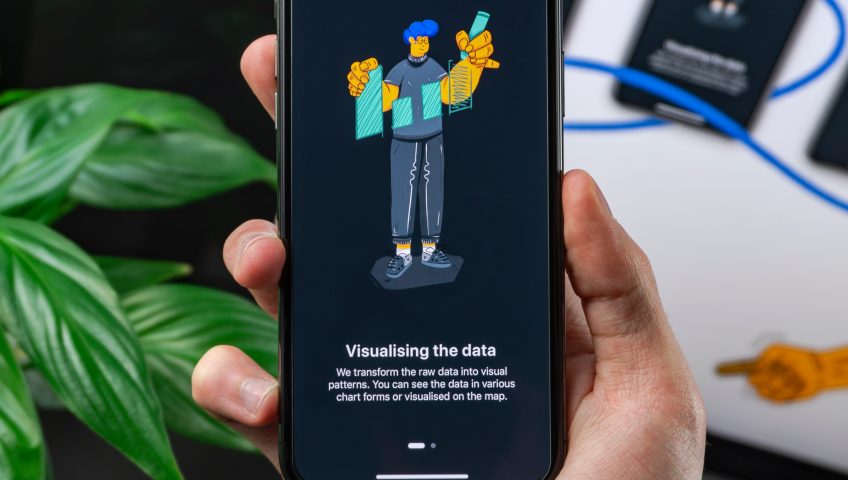





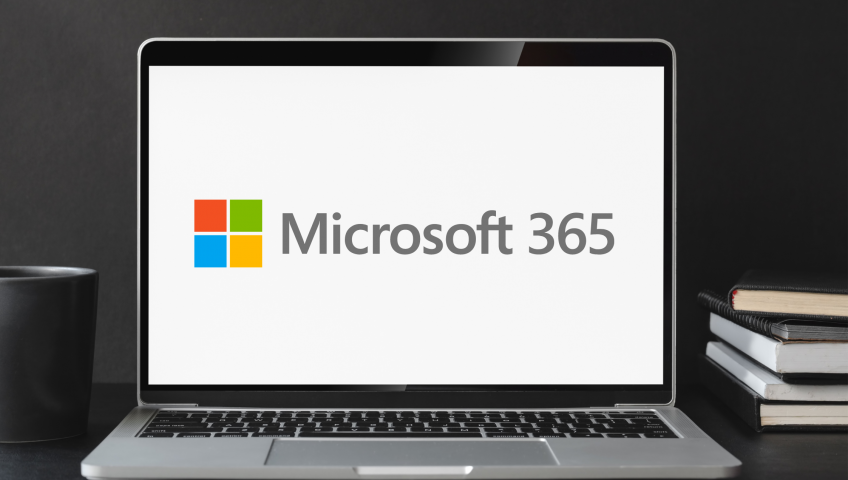

Recent Comments